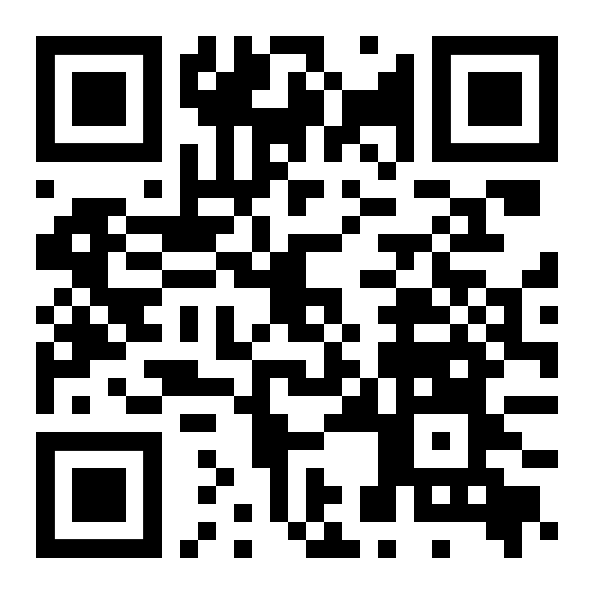The MetaTrader 4 terminal is the first step on the way toward the trading on the Forex market. It offers direct access to the market and provides tools for working. Sometimes there are problems in in MT4, as in other programs. It is especially unpleasant to face a problem at the very beginning – during downloading and installing the MetaTrader 4 terminal on the computer. This article specifies the possible reasons of the problems and their solutions.
Problems with a proxy server
Many companies use a proxy on workplace computers. The proxy server acts as an intermediary between the Internet and organization computers. It protects computers of the network from external access, increases productivity, and provides users with anonymous Internet connection. The proxy is usually not used on a home computer. Therefore, if while installing the MT4 terminal on the working machine an installer requires data for the proxy server, you need to enter it.

А. Installation of the terminal on the workplace computer
If you do not know the proxy server address, contact system administrator in your company or Internet service provider. A login and a password to the proxy settings often coincide with the log on settings. If you have correctly pointed out the data for the proxy server, the installation will continue and complete successfully.
- Go to the settings of Google Chrome (type in the address bar chrome://settings/);
- At the bottom of the page, find the “Show advanced settings” tab and click on it;
- Find the block with the “Network” settings and click on “Change proxy settings”;
- In the connection tab click “Connection Settings”;
- Then a window, which displays information whether you use the proxy server or not, will open.
- Go to the “Settings” menu;
- Select the “Advanced” tab;
- Click the “Network”, where a complete description of the proxy server, if you use it, is provided.
How to check the proxy settings in Mozilla Firefox or Internet-Explorer:
B. Installation of the terminal on the home computer
Problems with the proxy server become much more interesting when the proxy server is absent. Consequently, any input data does not exist. Why does the installer require it and how to solve this problem?
Reason #1 – installation is being blocked by Firewall
The computer uses Firewall and antivirus which block the installation of MT4. As a result, the window of the proxy server appears. Firewall is a special software that does not admit Internet scammers, viruses, spam, etc. to your computer. It monitors incoming and outgoing traffic and hides the advertisement.

To solve the problem, disable Firewall or antivirus while installing the terminal. To disable the Firewall:
- Click on the Start menu,
- Open the Control Panel.
- In the Control Panel go to the “System and Security”> “Windows Firewall”.
- Next in the sidebar, click on the “Turn Windows Firewall on or off” item.
- Tick “Turn off Windows Firewall”, and then confirm your action.

Antivirus is disabled in its settings. Sometimes antivirus reinstallation and computer restart can help to remove the proxy-server window.
Reason #2 – system folder
The problem comes from the fact that an installation file is loaded in the system folder by default. Because of the security settings, it can not “pull up” the remaining files of the terminal. Try to reload the terminal, but in any other folder.
Reason #3 – obsolete build
If you have just downloaded the terminal from the broker’s site, this problem will hardly occur. But some obsolete MetaTrader Builds have really caused a problem with the proxy. If your terminal has the obsolete Build (i.e. the update version), update it to the latest version through the “LiveUpdate” system. Build is indicated in the “Help” menu of the terminal, “About” tab. Or remove the obsolete terminal and install the latest version of MT4.
After downloading the MetaTrader 4 terminal does not respond and start
The terminal does not start and respond to your actions. Then try the following:
- Click on the file, right-click, then select “Run as administrator”.
- Open the folder “C:\Program Files\MetaTrader”. Click with right button on the terminal.exe file, choose “Run as administrator” from the drop down menu.
- Turn off the Firewall and antivirus.
- Check the Internet settings. Try to restart your computer and then launch it again in 10-15 minutes.
- Copy (but don’t replace) the terminal folder to another location. It is better to copy to another drive or into the root of C:\\drive. After copying run the terminal.
- Go to the “C:\Program Files\MetaTrader” folder, remove lastprofile.ini file (it contains the last template loaded into the terminal), or better, all files (but do not clean the basket). Try to run the terminal.
- If you are using the Linux operating system, run the terminal with the help of Wine. Wine is a program that runs on this operating system applications designed for OS Microsoft Windows. MetaTrader 4 terminal for Linux does not exist.
If problems with installation of the terminal don’t disappear, trade via the browser-based version of the MetaTrader 4.
You can also discuss the problem and look for the decision on the Mql4 forum.