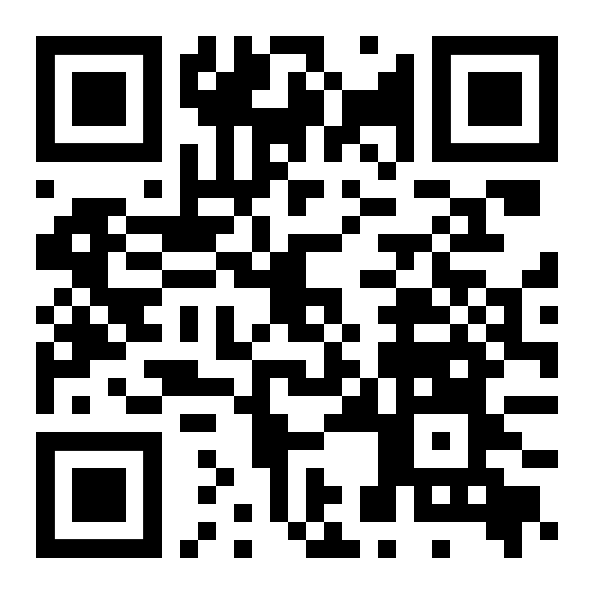Installing MetaTrader 4 on Your Computer for Malaysian Traders
MetaTrader 4, also known as MT4, is a popular platform for Forex trading in Malaysia, beloved for its comprehensive features and flexibility. Installing it on your computer is straightforward and doesn’t take much time. Follow these easy steps to set up MT4 on your PC, ensuring you have a stable internet connection to support your trading activities.
Step 1: Download the Installation File
First, visit your broker’s website and find the download link for MetaTrader 4. This is often found under sections like “Trading Platform” or similar headings. Click the download link or button, and the MT4 installation file will begin downloading to your computer, usually saved in your default download folder.
We also have a comprehensive guide on downloading MT4, where we go through the process step-by-step and review different options for Malaysian Forex traders. Check it out for a better understanding
Step 2: Open the Installation File
Once the download is complete, locate the file, typically named with your broker’s name and an “.exe” extension. You can usually find this file in your Downloads folder. Right-click on the file and select “Show in folder” or “Open.” If a security warning pops up, click “Run” to confirm that you want to start the installation.
Note: Don’t be afraid to give MT4 some rights on your computer. If you download it from your broker’s website, your device will be completely safe.
Step 3: Install MetaTrader 4
Read through the license agreement carefully, or if you’re comfortable, proceed by clicking “Agree” to accept the terms. Then, click “Next” to begin the installation process. The installer will copy all necessary files to your computer. A progress bar will show you how close the installation is to completion.

Step 4: Finish the Installation
When the installation reaches 100%, click “Finish.” Congratulations! MetaTrader 4 is now installed on your computer. An icon will appear on your desktop for easy access.

Step 5: Set Up Your Trading Account
After installation, you’ll need to select a server — either a Demo or Live server, depending on your trading preference. Click on the green circle with a plus sign if you want to add accounts from different brokers to your MT4. This allows you to switch between different accounts effortlessly.

Managing Multiple Accounts
If you’re interested in trading with multiple accounts from the same or different brokers, here are a couple of ways you can set this up:
- You can install several instances of MT4 on your PC. Simply repeat the installation process, but create a new folder for the second installation. For example, if your first MT4 is installed in “MetaTrader 4 broker 1,” install the second one in “MetaTrader 4 broker 2.” This setup allows you to run multiple instances of MT4 simultaneously, each from a different folder.Create an additional folder

Browse an installation folder while installing

Choose the newly created folder

- Another option is to use the MT4 Multiterminal, designed for managing multiple accounts at the same time. It’s particularly useful for traders and account managers who handle several accounts. Note, however, that not all brokers offer the Multiterminal option.
Meet You Inside!
Installing MetaTrader 4 on your computer is quick and easy, allowing you to start trading on the Forex market in Malaysia within minutes. Always ensure your installation is correct, stay updated with the latest market news, and continually learn about technical analysis to enhance your trading success. Happy trading!