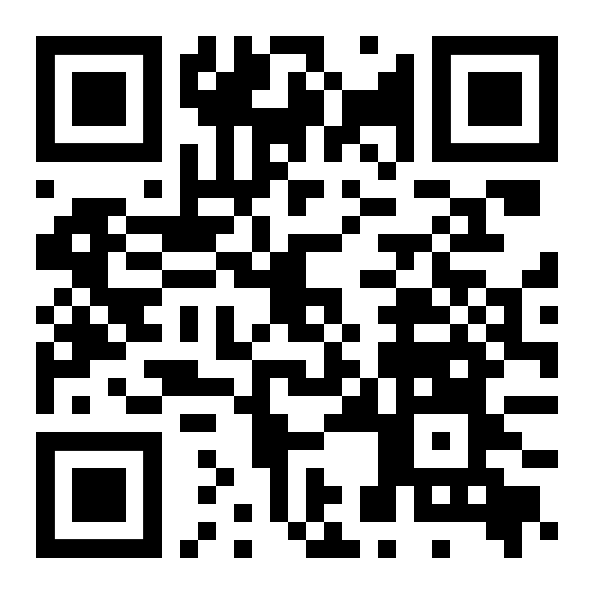You have already known what the order is, you can open a market order. It’s time to get acquainted with the pending orders. Why are they needed and how to place them in MT4?
Overlaps of trading sessions are usually cited as the best forex market timings in Nigeria for a profitable trade. Oftentimes, it is true.
You send a request to buy/sell financial instruments and then are about your own business. When the price reaches the specified level, the order will be executed automatically. Even when the computer is off. If the price reverses, you will not lose anything. You need just to cancel the transaction. If the order was a market one and the price reversed, you would get a loss.
Pending orders can be executed with slippages. Slippage is the difference between the price set by the trader and the price at which the transaction is executed in the end. The price may be better or worse than the set one.
Pending orders are divided into two groups:
- Stop orders – are placed at a price worse than now (expecting that the trend will stay the same)
- Limit orders – are placed at a price better than now (expecting that the trend will reverse)
Buy Stop is a pending order for purchase at a price above the current one. The trader places Buy Stop, when he assumes that the price will overcome a certain level and start to grow.
Sell Stop is a pending order for sell at a lower price than the current one. The trader places Sell Stop, when he counts on a further reduction of the price after overcoming the certain level.
Buy Limit is a pending order to buy at a lower price than the current one. The trader places Buy Limit, when he counts on the price increase after the price falls to the certain level.
Sell Limit is a pending order to sell at a higher price than the current one. The trader specifies Sell Limit, when predicts that the price will rise to the certain level, and then begin to fall.
If the market is at A
And the price is striving up,
So it’s not reversal day,
Above the market place Buy Stop.

If the market is at A
And the price at first is down,
then it’ll jump and pull away,
Buy Limit needs to be set down.

Point B – here is the price
f And it strives a lot to drop,
Reversal absence is precise –
Below the market place Sell Stop.

Point B – the price is here
and it grows just for a while
But its turn will soon appear –
Sell Limit is being desired.

How to trade with pending orders?
Pending orders are placed in the same way as the market orders. To set a new pending order:
- Open the “New Order” window using any of the following methods:
- via the toolbar;
- via the context menu;
- via the “Market Watch” window;
- from the chart;
- using F9.
- The “Order” window will open where you need to select a currency pair, volume, place Stop Loss and Take Profit levels and specify the execution type – a pending order.
Once you choose a pending order, the additional fields will appear.

Type – here select a type of pending order from the drop-down list.

At price – here specify the price at which the broker should open your trading position.

Expiry (optional) – here set the time and date. That is, if the pending order does not reach the specified price during this time, it will be deleted automatically.

Make sure you fill in the fields correctly, and click “Place”.

Done! You have set a pending order. To view the information on the order, go to the “Terminal” window and then in the “Trade” tab.

There is another way to place pending orders – directly on the chart. For this:
- Right-click on the chart where you want to place an order.
- Select “Trading” in the context menu, then the order type.
Only two types of pending orders are displayed in the menu. They are pulled up automatically depending on the position of the cursor. For example, if you place the cursor below the current price, you can set Buy Limit and Sell Stop. If above – Sell Limit and Buy Stop.
After selecting the type of order, a window will open where you can specify the parameters. If the “One Click Trading” option is activated, the order will be placed automatically without displaying the order management window.
How to modify or delete an order in MT4?
There are situations when you need to modify a pending order. For example, you want to change the Stop Loss level or set a new price. How to do it?
Find an order in the “Trade” tab and right-click on it. Select “Modify or Delete Order”
in the context menu.

The order management window will open. Set new parameters and then click “Modify”.

In this window you can also delete a pending order by clicking on the yellow “Delete” button. In addition, the pending order can be deleted with just a click. To do this find the appropriate order in the “Trade” tab and click on the x in the “Profit” column.

Note: you can modify or delete the pending order until it is not activated.
How to manage the pending order directly on the chart?
Pending orders can be modified on the chart by dragging them to the desired mark. To manage open orders in such a way, enable the “Show trade levels” option. To do this, go to Tools –> Options –> Charts.

Now the trade and stop levels will display on the chart.
So, to modify a pending order on the chart, left-click on the order line and drag it to the desired level. If the stop-levels are attached to the order, they will move together.

After you drag the order line to the desired level, the control window will open where you can adjust the order parameters and specify Stop Loss and Take Profit levels.
If the “One-Click-Trading” option is activated, the order parameters will be changed immediately without confirmation.
When new parameters and values are specified, the pending order levels and placed stop levels will display on the chart.

Stop levels can be modified in a similar manner (Drag`n`Drop). Left-click on the Stop Loss or Take Profit level and drag it to the desired mark.

Pending orders are very convenient. Especially for those who does not have time to sit at the computer and monitor the market situation. The main thing is to learn how to place them correctly. We hope our guide will be useful and you will cope with this type of orders with ease.